Automate Bios and pulseChecks with the ServiceTitan Integration
When you integrate pulseM with ServiceTitan, the entire process of sending Contact Cards, Bios, and pulseChecks becomes fully automated.
Here’s how it works:
-
Each time you Schedule, Dispatch, or Complete a Job in ServiceTitan, a notification is automatically sent to pulseM.
-
That notification includes key customer and technician details, which pulseM uses to instantly generate and send the right communication at the right time.
Here’s what gets sent and when:
-
Contact Card – Sent automatically after a job is scheduled. This text encourages the customer to save your business contact info directly to their phone.
-
Bio – Sent when the job is dispatched. It introduces the technician and lets the customer know who’s on the way, including a photo and brief profile.
-
pulseCheck – Sent as soon as the job is completed. It requests feedback from the customer, helping you stay on top of service quality.
With this setup, your team doesn’t need to lift a finger—pulseM handles the communication so you can focus on the job.
If you’re interested in our Contact Card program, [click here to learn more].
Step 1: Create Employee Campaigns in pulseM
Make sure you’ve set up employee campaigns in pulseM. If you haven’t done this yet, get started by following the instructions here.
Step 2: Populate the Employee ID Field Correctly
When setting up your employee campaigns, enter the Employee ID exactly as the employee’s ServiceTitan profile email address. If your campaigns are already created, go ahead and "Edit" them to add or update the Employee ID.
Important: The email in the ‘ServiceTitan Technician Profile’ must exactly match the email used as the Employee ID in the pulseM campaign (check the example below). If pulseM can’t match these emails, the system will send the company campaign instead of the employee campaign.
Remember: Employee IDs are case sensitive—be sure to enter them exactly as they appear in ServiceTitan.
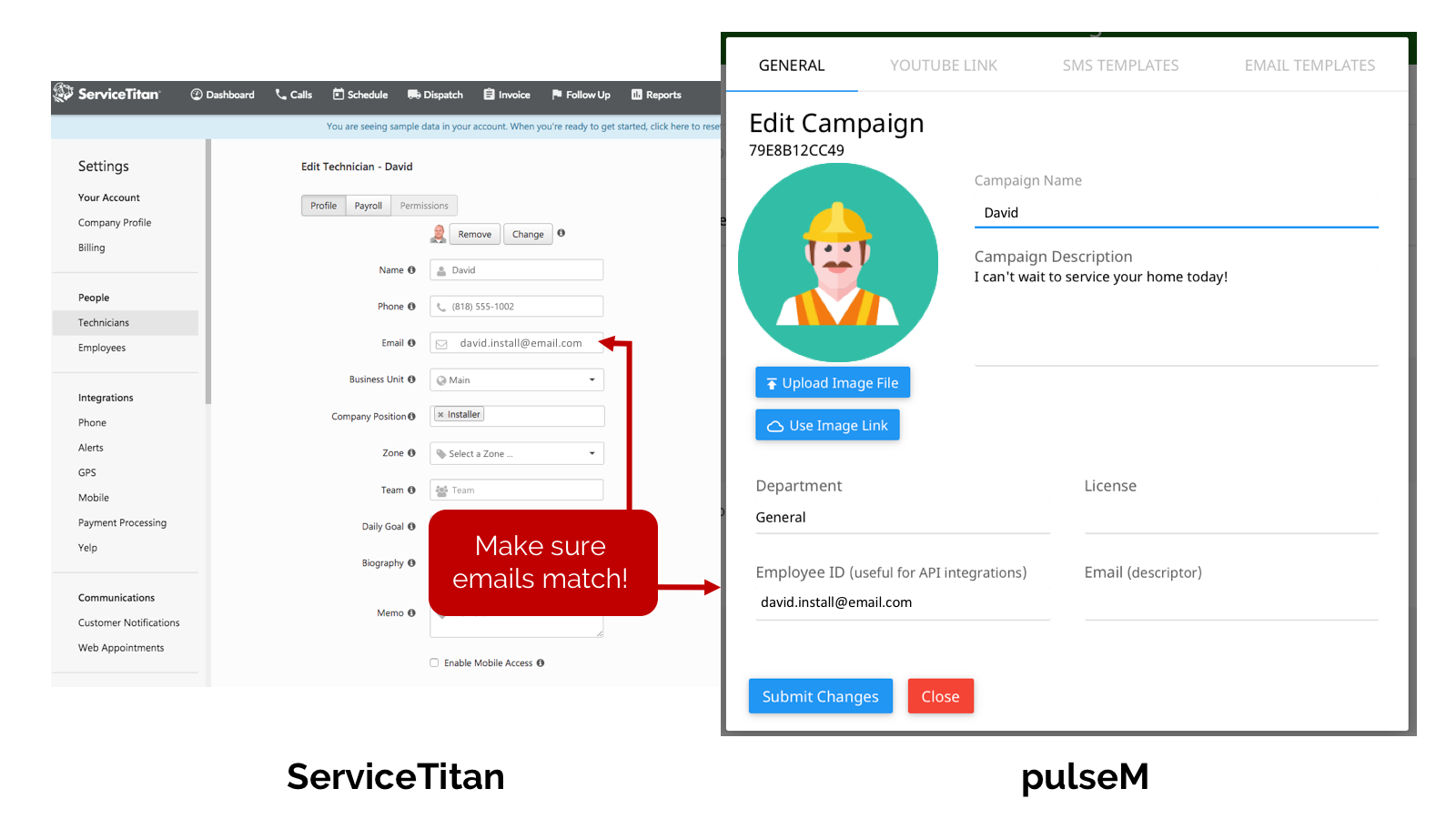
The image above shows where to find the technician email and Employee ID fields in both ServiceTitan and pulseM.
-
In ServiceTitan, the technician email is located under Settings > People > Technicians > add/edit technician.
-
In pulseM, the Employee ID field is found at Settings > Dispatch > Campaigns > add/edit campaign.
Once your pulseM campaigns are set up correctly, have a ServiceTitan admin send an email to integrations@servicetitan.com, CC’ing support@pulsem.me, to request starting the integration.
Alternatively, you can reach out directly to the pulseM support team at support@pulsem.me with the same request.
After this, ServiceTitan will share your account’s API Key and Tenant ID with pulseM. Using this info, pulseM will create and send back a webhook. ServiceTitan will then use the webhook to activate the integration.
Note: This process can take up to 24 business hours.
To avoid customers receiving duplicate messages, make sure all ServiceTitan notifications for both Dispatch Notifications and Job Completion Surveys are turned off.
You can do this in your ServiceTitan account dashboard under:
Settings > Communications > Customer Communications

How to Bypass the Bio or pulseCheck for a Job in ServiceTitan
You have two ways to turn off the Bio or pulseCheck notifications for a specific job: either before or after booking the call.
Before booking:
On the booking screen, check the boxes at the bottom to disable notifications:
-
“Do not send employee email to customer” — turns off the Bio
-
“Do not send job completed follow-up email to customer” — turns off the pulseCheck
Can’t see these checkboxes?
Email ServiceTitan support and ask them to add these options to your booking screen—they’ll get it set up for you.
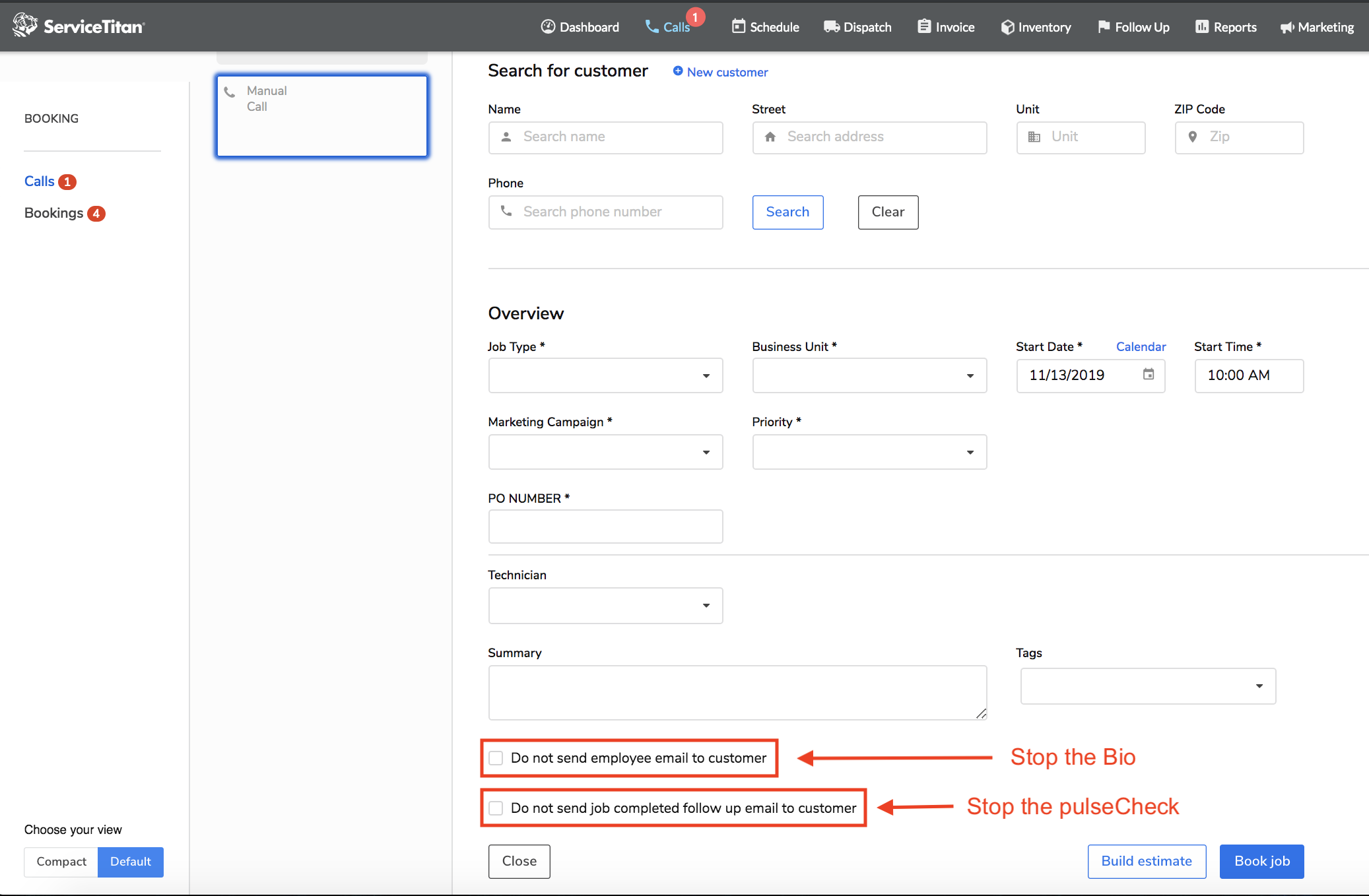
Turning Off Bio and/or pulseCheck After Booking a Call
If you’ve already booked the call, you can disable the Bio and/or pulseCheck using the "Job Notifications" switch. When the switch is grey, no notifications from pulseM will be sent.
Note: This feature needs to be activated for your account. Please contact the pulseM support team to have it enabled.
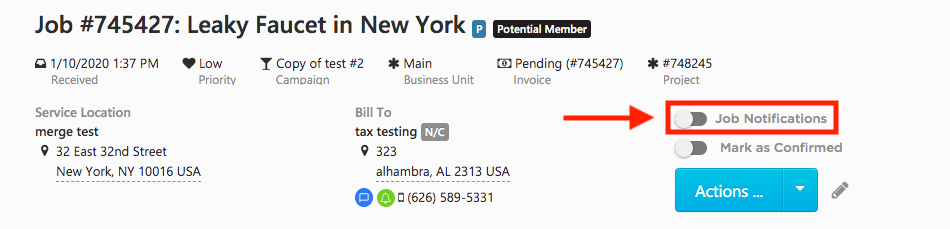
FAQs
Q: What phone number and email does pulseM send the Bio and pulseCheck to?
A: pulseM uses the billing contact information. If there are multiple emails and phone numbers, pulseM scans through all of them one by one until it finds a valid mobile number and email.
Q: Can Bios or pulseChecks be disabled individually?
A: Yes, they can. To disable either one, please reach out to the pulseM support team.
Q: I have repeat customers and want to limit the number of messages they receive. Can I do that?
A: Absolutely! By default, your account limits Bios and pulseChecks to a 3-hour interval. This means the same customer won’t get the same message within 3 hours. If you want to change this limit, contact the support@pulsem.me.
Q: My technician campaigns aren’t sending to customers; they’re getting the company campaign instead. What should I do?
A: First, make sure you have pulseM campaigns set up for all active employees in ServiceTitan. Need help? Check out our Adding Campaigns article. Next, confirm that each pulseM campaign has the employee’s email filled in the Employee ID field. This email must exactly match the employee’s ServiceTitan profile email. More details on Employee IDs are available in the How To Integrate section.