Integrating pulseM with Housecall Pro
Connecting pulseM with Housecall Pro allows you to automatically send pulseChecks when a job is marked as "Completed."
Every time you change a job’s status to “Completed” in Housecall Pro, a notification is automatically sent to pulseM. This includes customer and technician details, allowing pulseM to create and send pulseChecks without any manual work.
Note:
pulseM Bios are not currently supported through the Housecall Pro integration. If you'd like to send Bios, you can still do so manually via the pulseM dashboard or the FieldOps app.
We recommend doing the following to help bring automated Bio support to Housecall Pro:
-
Contact Housecall Pro and request that they add a trigger for pulseM Bios.
-
Let us know you're interested by filling out this feature request form.
Requirements:
You must be on Housecall Pro’s Essentials Plan or higher to set up the direct integration.
How to Integrate pulseM with Housecall Pro
Before starting the integration, make sure you’ve created employee campaigns in pulseM. If you haven’t set these up yet, you can follow the steps outlined here.
Set the Employee ID Correctly
When creating (or editing) your employee campaigns in pulseM, be sure to populate the Employee ID field with the technician’s Housecall Pro profile email address.
It’s critical that the email in the Housecall Pro employee profile matches exactly with the email entered as the Employee ID in the pulseM campaign (see image below).
If the emails don't match, or the Employee ID is missing, pulseM won’t be able to link the job to a technician—and the default company campaign will be sent instead.
⚠️ Employee IDs are case and character-sensitive — make sure the email is entered exactly as it appears in Housecall Pro.
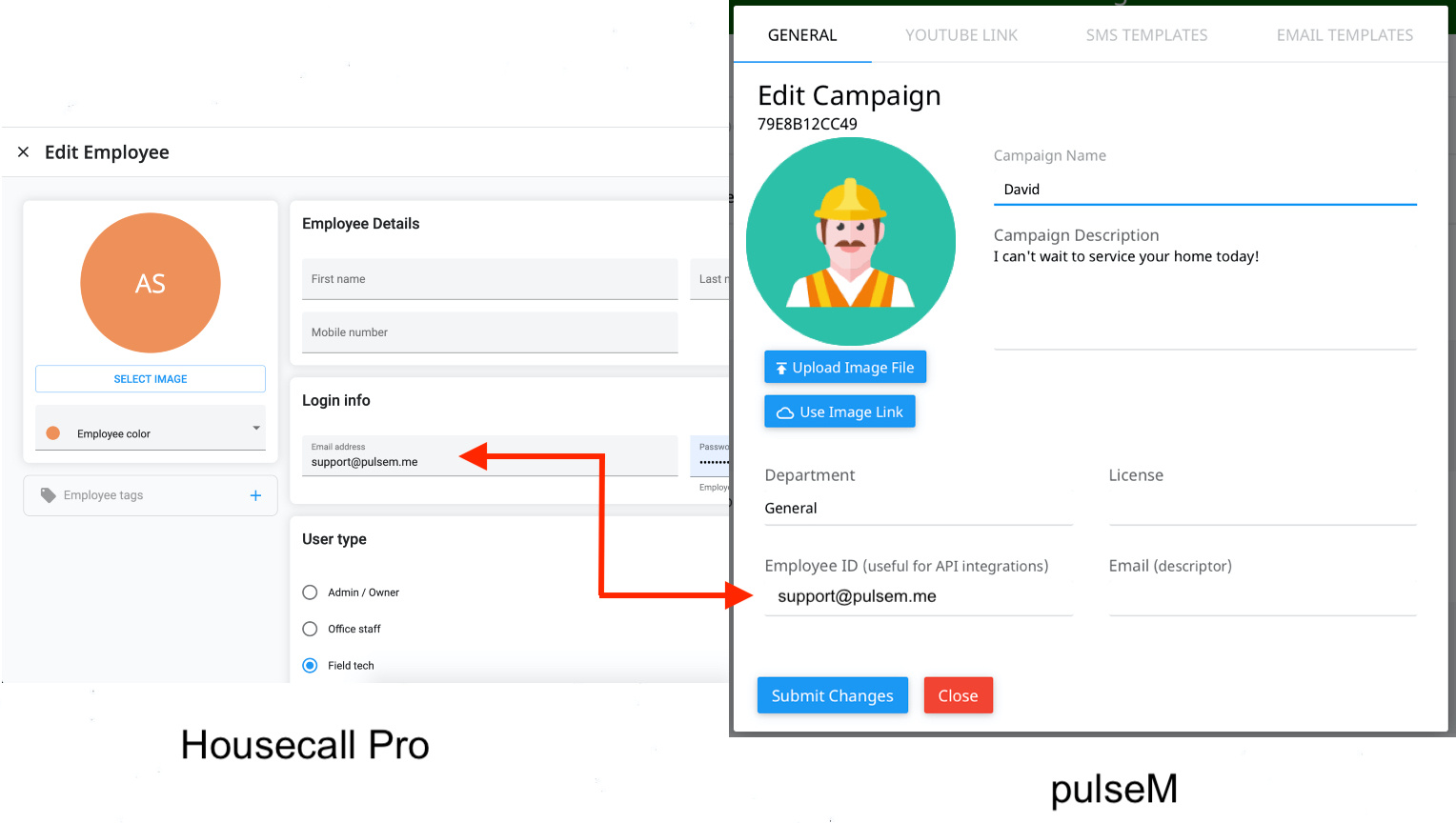
Final Steps to Complete the Integration
The image above shows where to find the employee email (Employee ID) fields in both platforms:
-
In Housecall Pro, go to Account Settings > Employees > add/edit employee to view or update the employee’s email address.
-
In pulseM, go to Settings > Dispatch > Campaigns > add/edit campaign to enter the Employee ID (must match the Housecall Pro email exactly).
Connect Housecall Pro to pulseM
Once your pulseM campaigns are correctly configured, start the integration by clicking the link below:
Click “Connect Housecall Pro” to activate the integration.
Important: Turn Off Housecall Pro Job Finish Texts
To avoid sending duplicate notifications to customers, make sure to turn off Housecall Pro’s “Job finished” SMS notifications.
To do this:
-
Go to Account Settings > Text Messages
-
Uncheck the "Job finished" text option
⚠️ These settings are only available on Housecall Pro’s Essentials Plan or higher.
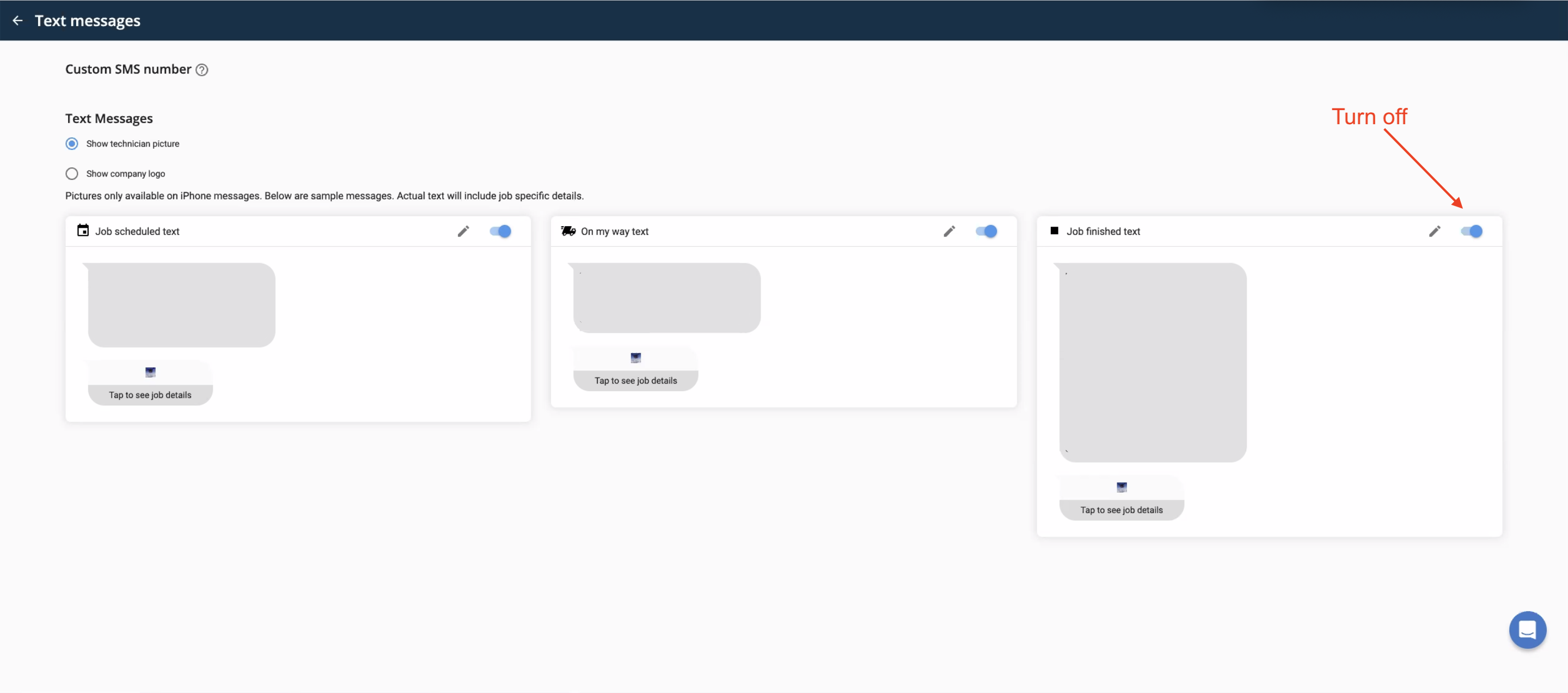
Do Not Select "Notify Customer" on Job Finish
Once you’ve turned off the "Job finished" SMS notifications in Housecall Pro, you’ll notice that the “Notify customer” checkbox on the Finish Job screen will be unselected by default.
⚠️ Important:
Leave this checkbox unselected.
If you select it, Housecall Pro will still send a job completion text to your customer—resulting in duplicate notifications alongside pulseM’s message.
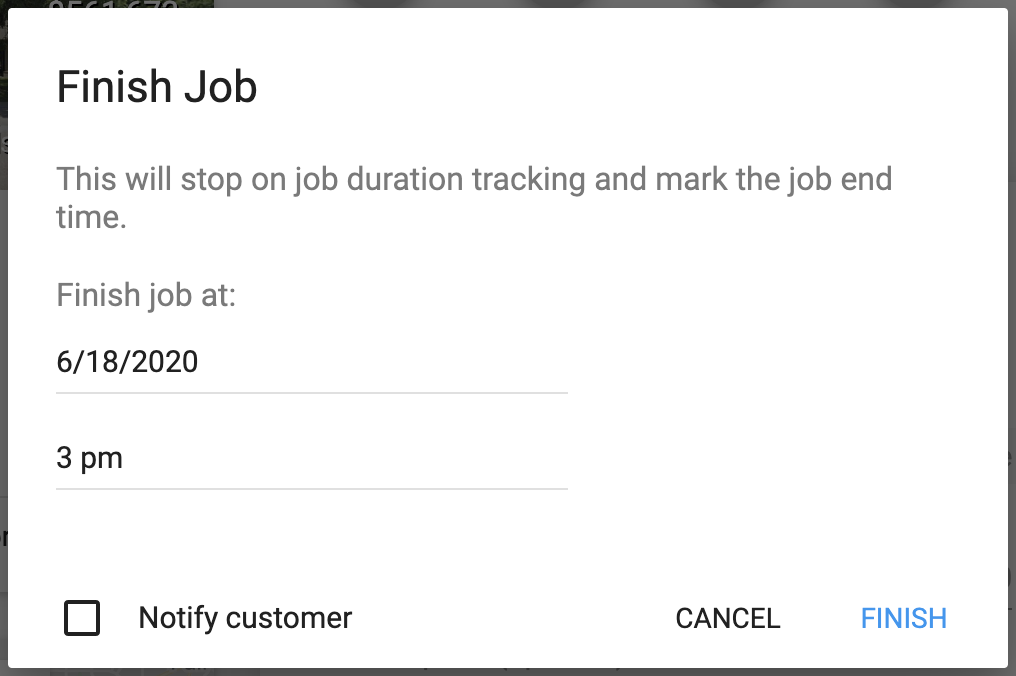
FAQs
Q: I want pulseM’s Bios! When will the Bio be supported in the Housecall Pro integration?
A: pulseM offers advanced Bios featuring video, document attachments, and technician reviews that update automatically. This is great for sharing important info, building trust, and giving customers peace of mind about who is visiting their home. If you’d like to see automatic Bios in the Housecall Pro integration, please contact Housecall Pro and request they add a trigger for pulseM Bios. Also, let us know you’re interested by filling out this feature request form.
Q: What if I have repeat customers? I don’t want to overwhelm them with messages.
A: No worries! By default, pulseM won’t send multiple messages to the same customer within a 3-hour window. If you have many repeat customers and want to adjust this frequency, just email support@pulsem.me. The rate limiter controls how often a customer receives messages — whether every 3 hours, 30 days, or another timeframe. (this can be adjusted by request)
Q: What happens if I’m missing a technician campaign in pulseM?
A: If the technician assigned to a job isn’t found in your pulseM account, the system will send the message using your company campaign by default. You can enable or disable this fallback feature, but if it’s off and the technician campaign is missing, the pulseCheck won’t be sent.
Q: What phone number and email does pulseM send the pulseCheck to?
A: By default, pulseM sends pulseChecks to the first valid mobile number and email listed in the customer’s contact info. You can configure it to send pulseChecks to all phone numbers and emails linked to the job—contact support@pulsem.me if you want to set this up.
Q: My technician campaigns aren’t sending to customers; they’re getting the company campaign instead. What should I check?
A: First, make sure you’ve created pulseM campaigns for all active employees in Housecall Pro. Need help? Check out our Adding Campaigns article. Then, confirm that each pulseM campaign has an email entered in the Employee ID field that exactly matches the technician’s Housecall Pro profile email. For more details, see the How To Integrate section.