Once the pulseCheck is sent, the customer will receive the text or email that looks like this:

After they click on the sentiment (happy or unhappy face), they are taken to this screen:

If they select Google, they are redirected to Google directly (they must have a Google account and be logged in, or they will be asked to log in). This is where they will leave their review on Google.

If they select Facebook, they are redirected to Facebook directly (they must have a Facebook account and be logged in, or they will be asked to log in). This is where they will leave their review on Facebook.

If the select Better Business Bureau, they are redirected to BBB directly. This is where they will leave their review on BBB.

If they select "I don't have any of these", they are directed to a page with slider questions. Once they make their selections and click Submit, the reviews are posted as internal pulseM reviews and will appear only in the technician's bios and in the web widget on your website (if used).

FYI, you can take this experience yourself by logging into your pulseM dashboard, navigating to Operate > Dispatch > enter in your phone number and/or email address > checking the "Mark as test" box > selecting "Send pulseCheck".