The 'Reporting' tab enables you to set up which users are are going to receive the weekly and monthly reports. To add or remove users for reporting, begin by logging into your pulseM account and navigate to (Settings > General > Reporting).
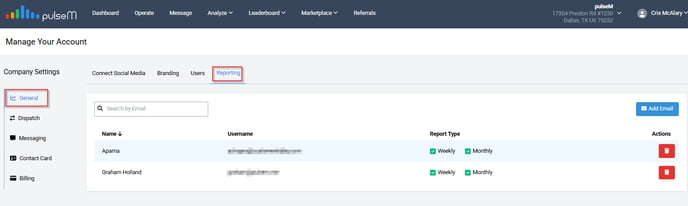
We have no restrictions on how many emails you may add here, so we encourage you to add as many as you need to have these reports distributed throughout your company.
Add an Email for ReportsTo add an email address for weekly and monthly reports, begin by locating and clicking the blue 'Add Email' button on the right side of the page.
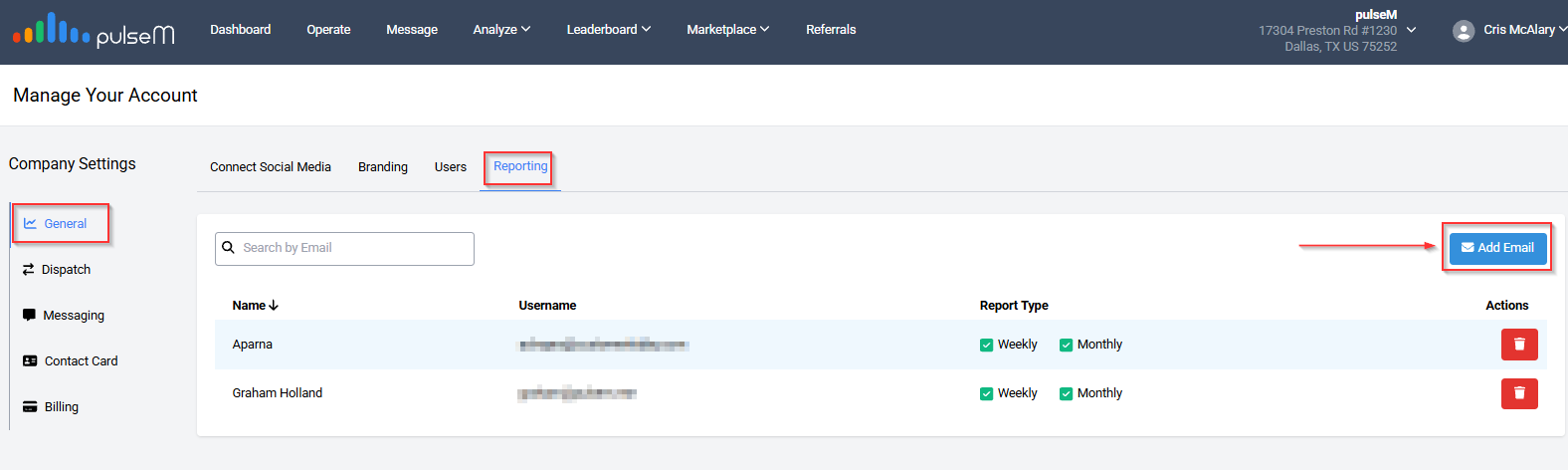
Then, add the 'Name' and 'Email 'Address', select Weekly, Monthly (or both) and click the green 'Add' button. Please note that a verification email will be sent out to activate the reports, so be sure to enter a valid email address!

To remove an email from receiving the weekly and monthly reports, locate and click the red 'Delete' button to the right side of the user.

A weekly report gives a birds-eye look at what's going on in your pulseM account in regards to customer engagement, instead of navigating through the individual components of your pulseM account. The email report sections are designed to give you quick information. Typically, it should take a minute or two to review the sections. For managers, who would like to review details, we attach an excel spreadsheet which has all the data for that reporting period.
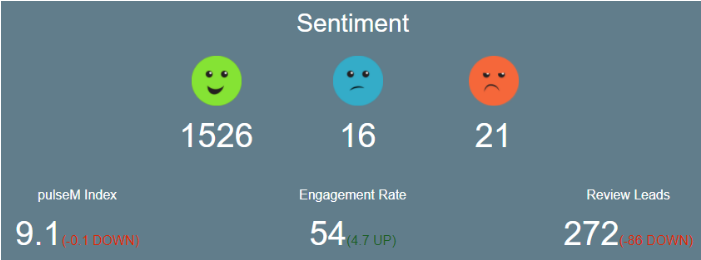
Included in the reports:
Dispatch: The number of Bios pulseChecks distributed.
Sentiment: Including pulseM Index, Engagement Score, and Review Leads company wide.
Leaderboard: All Campaign and Department Leaderboards to determine performance.
Comments: All submitted customer feedback.
Summary Spreadsheet: Easy access spreadsheet report including the above for detailed review in one place.
The point scores are color coded. The highest scores will be in dark green , and as the scores get lower, the color moves through the remaining five colors ( light green , light / dark yellow , and light / dark red ). The spreadsheet filenames include the date, so you can easily save them to a directory without renaming them and they will automatically be organized.
The pulseM team thanks you for following along!