Google Place ID Connection:
Connecting Google Place ID enables us to route your customers to leave a review for you on Google. Inside the Google Place ID tile, start by searching for your business name in the Google Place ID finder under Profile Icon > Settings -> General -> Connect Social Media .

- Locate this map
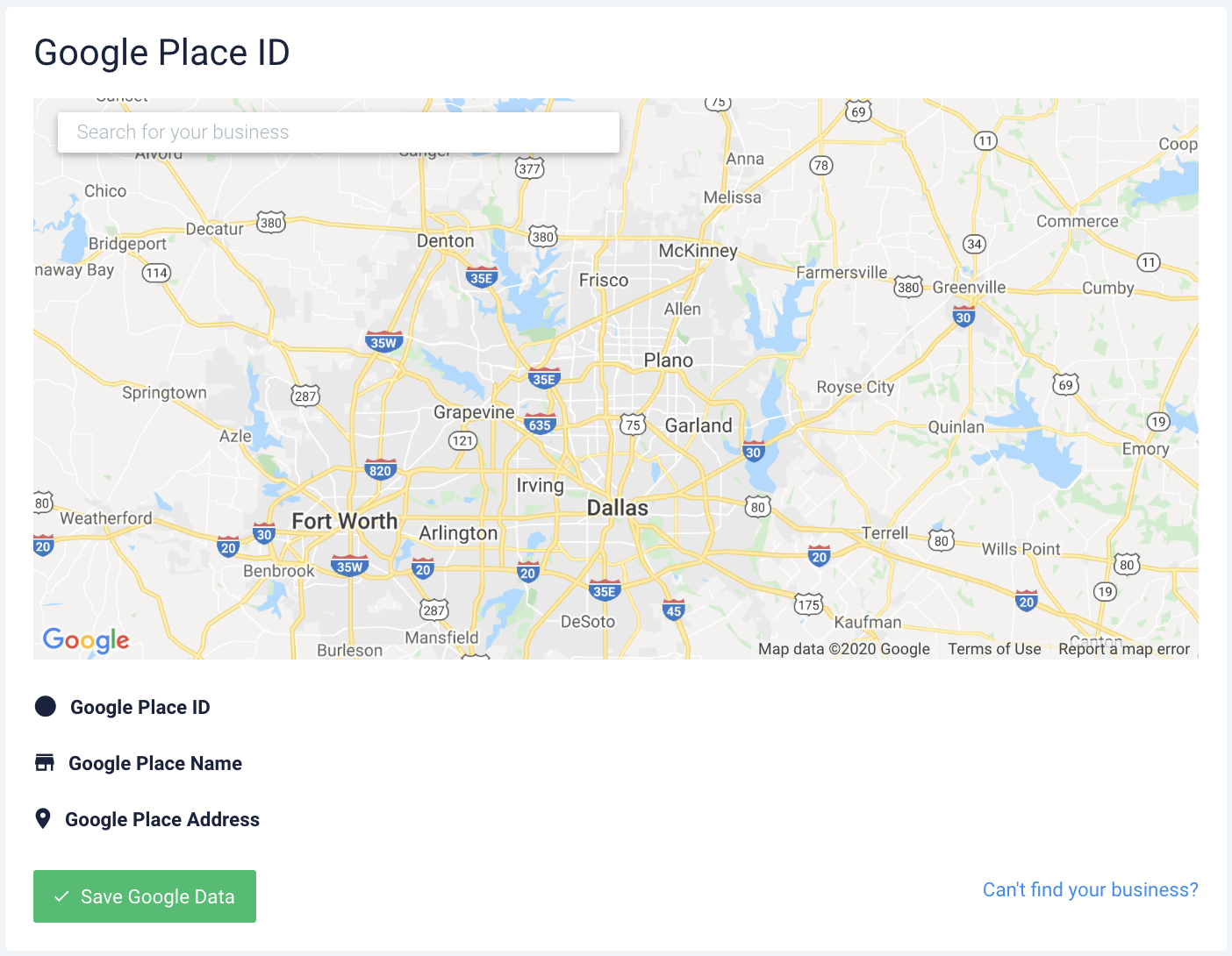
b. Type in the name of your business
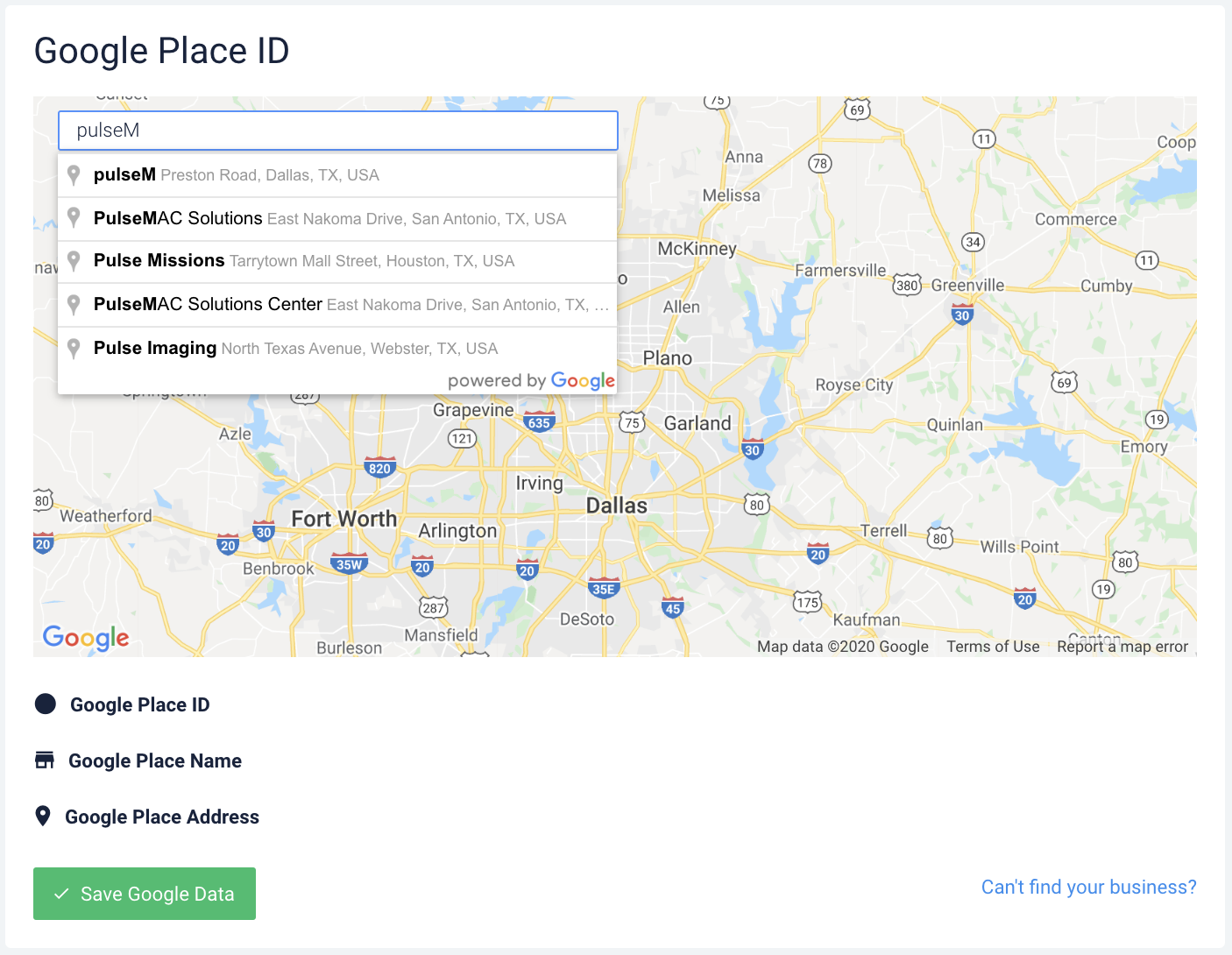
c. Select the entry with your business
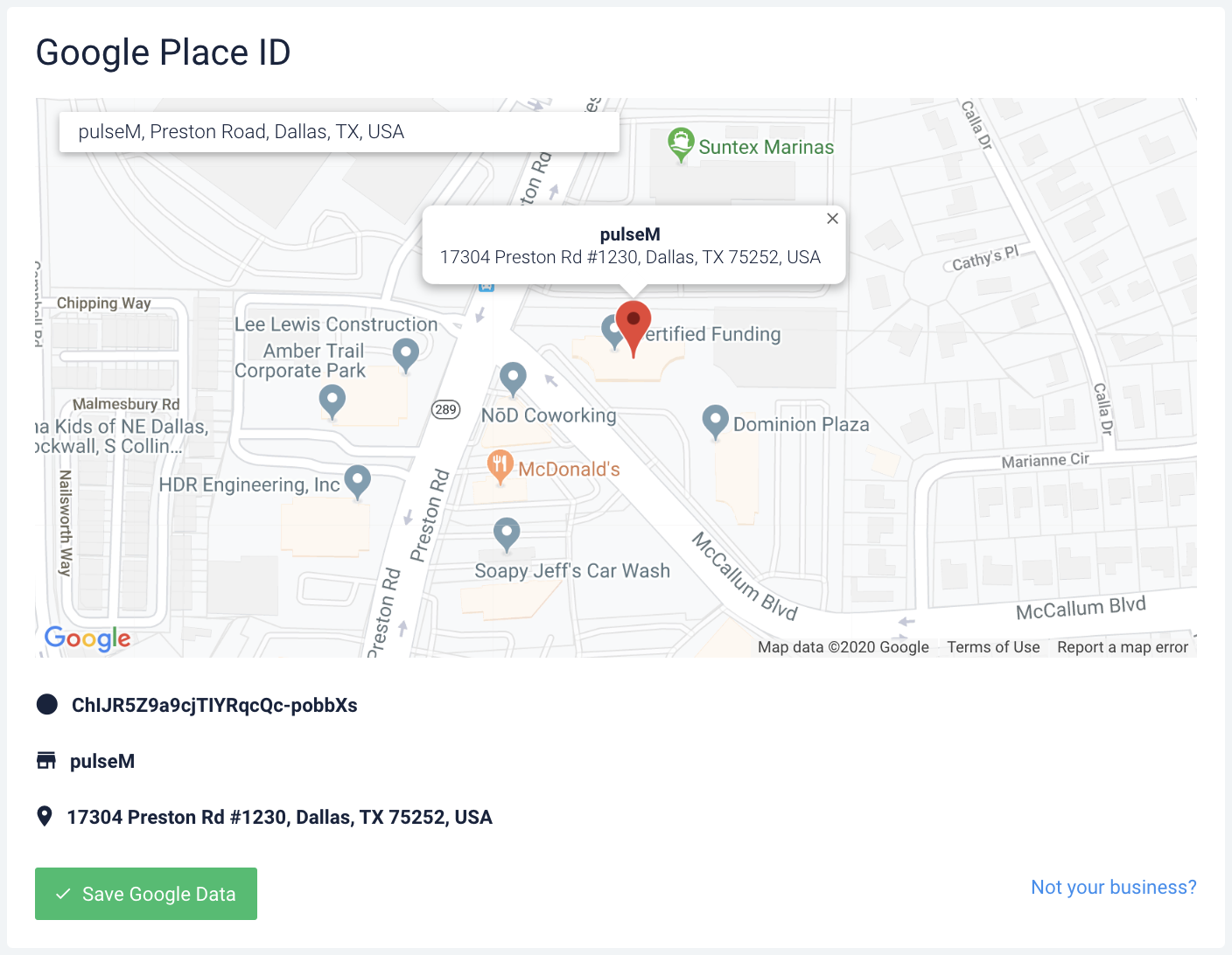
d. Press 'Save Google Data.' Customers are now able to leave you a review on Google.
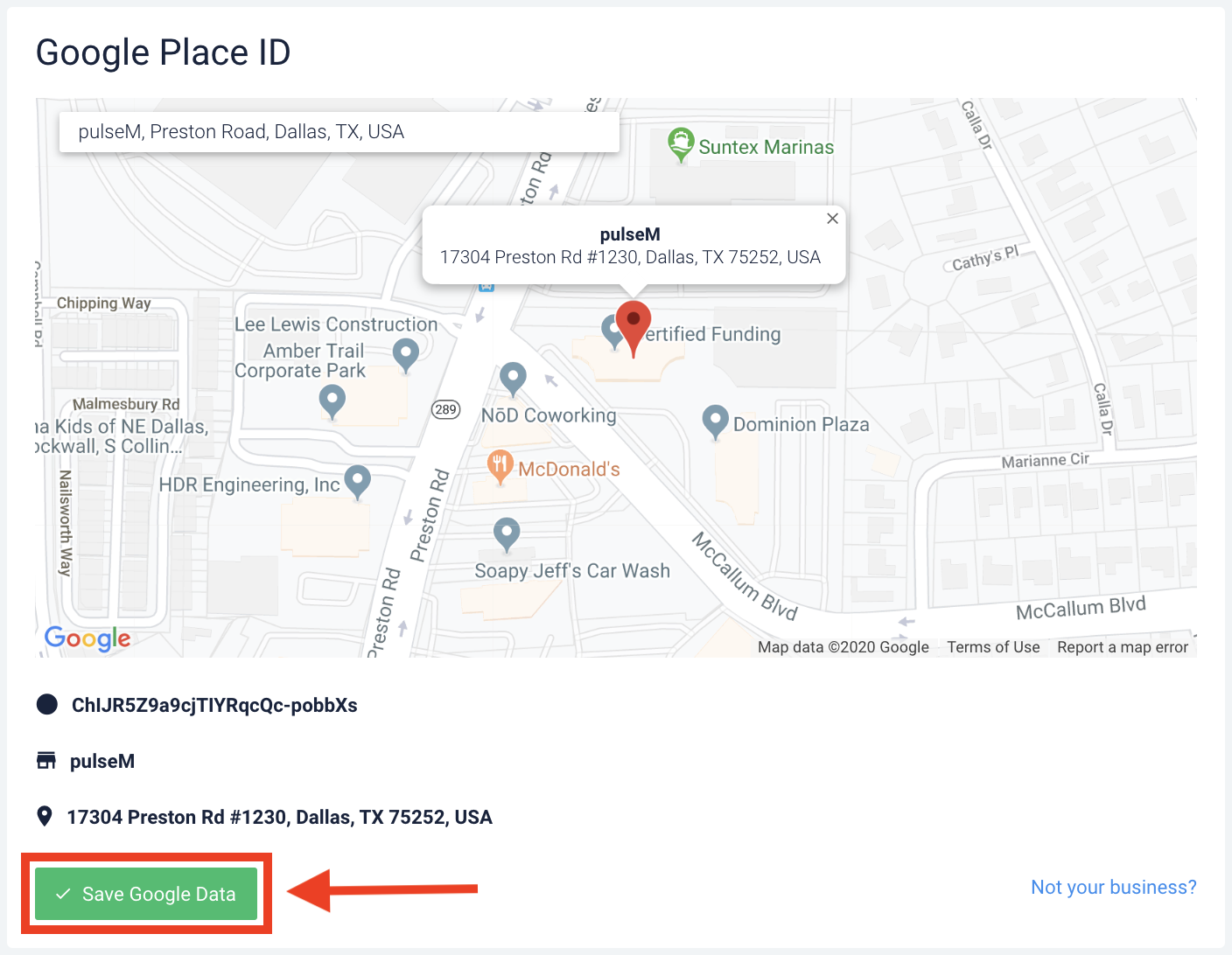
If you are not able to find your business name in our google place ID search tile under Profile Icon > Settings -> General -> Connect Social Media, please follow the guide below.
Alternative Google Place ID Connection:
Alternative Step 1: Ensure your business listing is verified on google
If you have not already completed this before, please begin with verifying your local business by clicking here to follow google's instructions.
Alternative Step 2: Copy Google Place ID (PID) from Google*
Inside the Google Place ID tile, start by clicking "Can't find your business?" on the bottom right side of the tile under Profile Icon > Settings -> General -> Connect Social Media
*If you are unable to locate your Google Place ID, please reach out to pulseM support at support@pulsem.me or to your CSM as they will be able to help locate this.