Single Customer:

Step 1: Click on 'Operate'
Step 2: Click on 'Dispatch'
Step 3: Search for your employee using the search bar or scroll to find them in the page. Employee's are listed in alphabetical order.
Step 4: Add your customer's phone number, email address, name, and service address
Step 5: Click 'Send Bio' or 'Send pulseCheck' to send a dispatch to this customer for this technician
Use Mark As Test checkbox for demonstration purposes only. Selecting this option marks outgoing Pulse Check or Bio as a test. This should only be used for testing or demonstration purposes.
Multiple Customers:

Step 1: Click on 'Operate'
Step 2: Click on 'Dispatch'
Step 3: Click on 'Send to Multiple Customers'
Step 4: Upload your formatted Excel spreadsheet by clicking on 'Choose file'. You can download an example formatted Excel spreadsheet by clicking the 'click here' hyperlink below the 'Choose File' button, or download the attached spreadsheet on this article
Step 5: Select the Campaign for which you would like each customer in the Excel spreadsheet to receive
Step 6: Select either 'Send Bios' or "'Send pulseChecks' to start the dispatch for the selected Campaign
Step 6: Select either 'Send Bios' or "'Send pulseChecks' to start the dispatch for the selected Campaign
Follow the formatting in the Excel sheet as precisely as possible to avoid any potential errors. The headings in your excel file should be IDENTICAL to the headings in the sample spreadsheet, otherwise the dispatching of the message will fail.