In this article, you will find how to connect your Google My Business page to pulseM. This will enable pulseM to import the reviews submitted on your Google My Business Page into the pulseM platform. To connect Google My Business, begin by logging into your pulseM account and navigate to (Profile Icon > Settings > General > Connect Social Media).
Connect to Google
Inside the Connect Business Profiles tile, start by clicking on Connect to Google. You will need either owner or manager permissions on your Google My Business page to connect to pulseM. pulseM will automatically route your customers to leave a review on your Google review page once connected.
Locate this tile
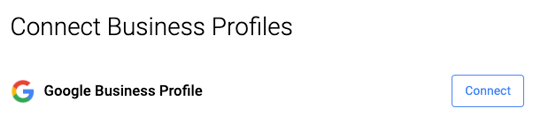
Step 2
Click on Connect to Google and follow the prompts to sign in and accept the permission
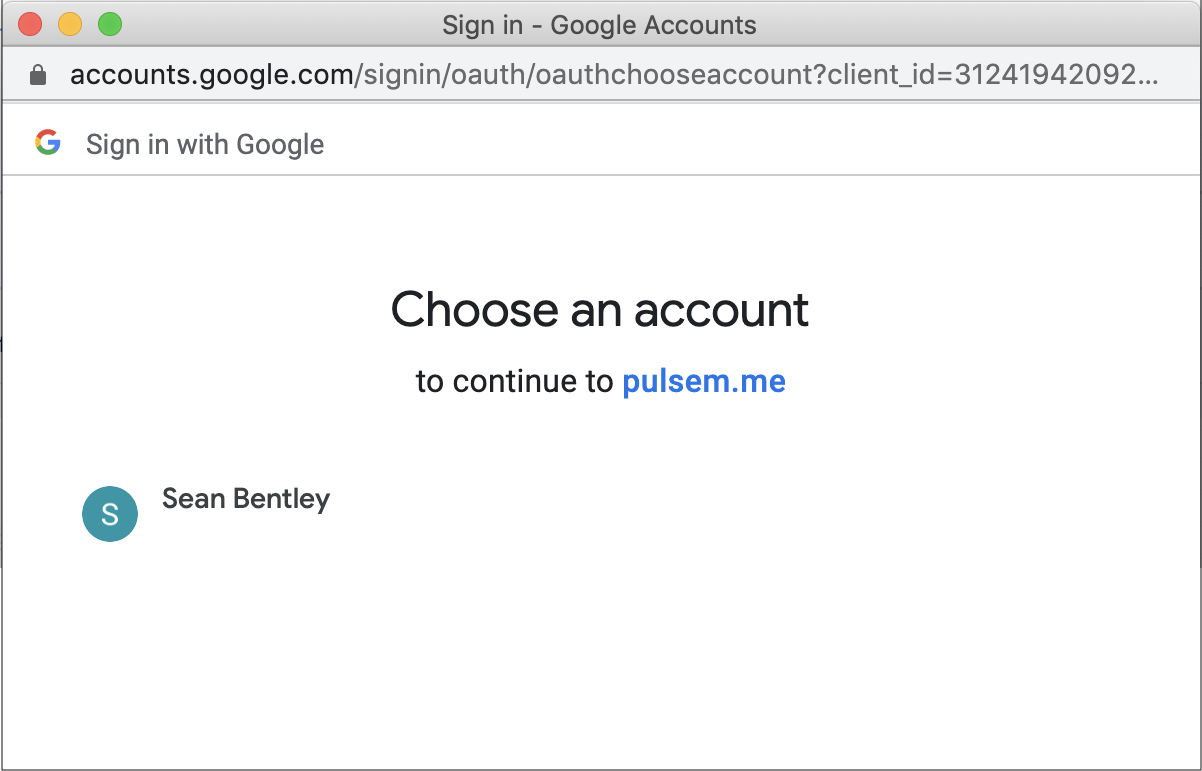
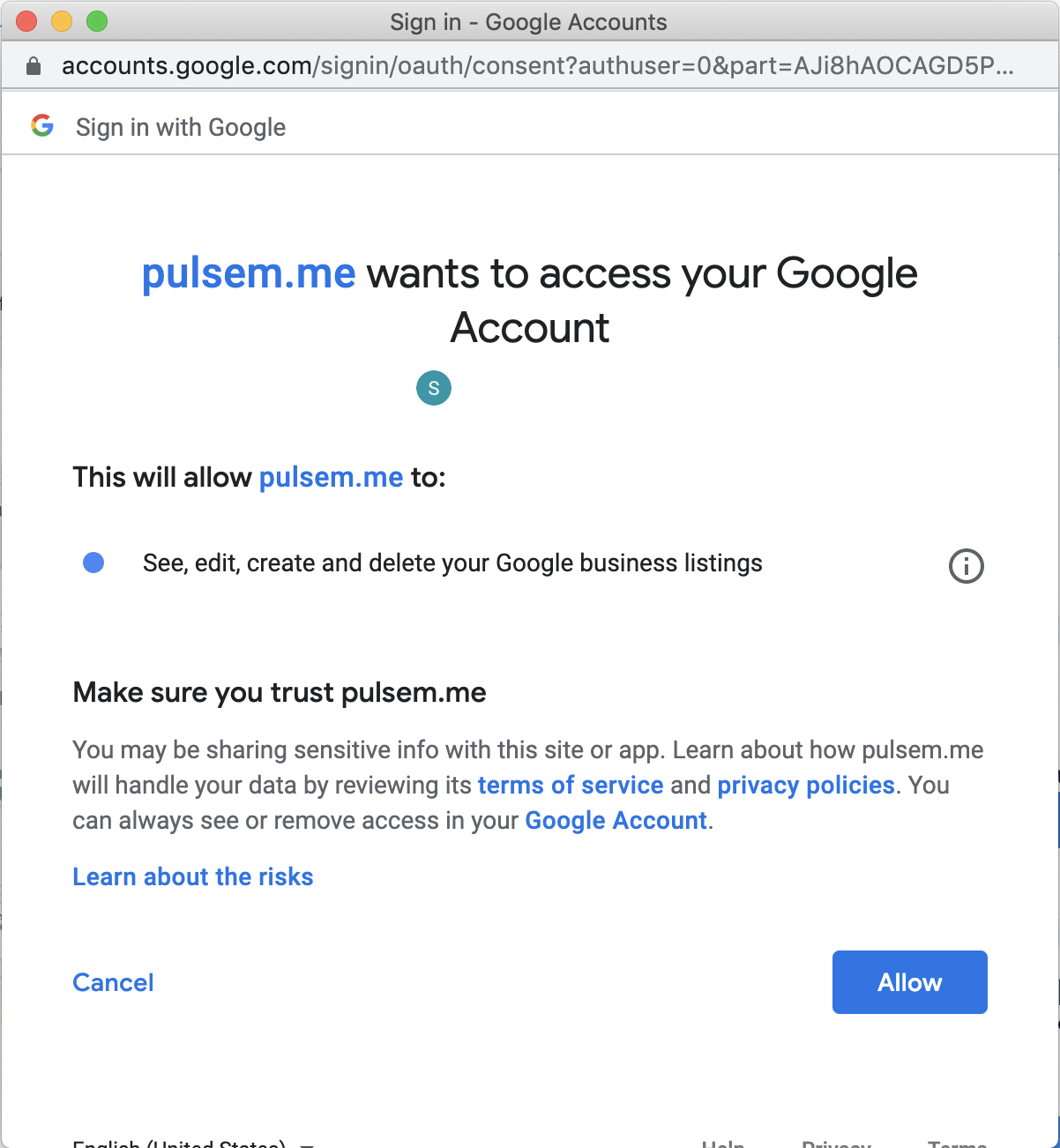
Select your business from the drop down menu and then select Save.
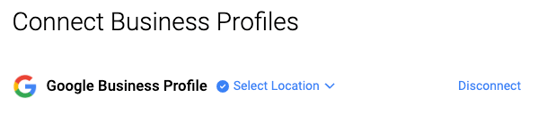
If you see a message saying there are no published locations or no locations found, this means that you either do not have access into the Google My Business page, you do not have the correct permissions into the Google My Business page, or you manage multiple locations and they are grouped.