Adding or Updating Email Address for Notifications and Reporting
REPORTING:
- Navigate to Settings > General > Reporting
Select “Add Email”, enter in the Name and Email Address, then select Weekly and/or Monthly.
- The user will receive an email verification that they must follow through and once verified, the process is complete.
- A user can also be deleted from this list by simply clicking on the red garbage can shown above, under Actions.
PULSECHECK (REVIEW) NOTIFICATIONS:
- Navigate to Settings > Dispatch > Notifications
Click Add Email to add the email address of a user, select Delete Email to delete them.
NOTE: Only one email address can be entered in to receive pulseCheck notifications.
If the customer wants more than one user, they can do one of 2 things:
- Create an email alias which encompasses all the users they wish to receive the notifications, and enter add that email address here
- Setup a forwarding rule in their inbox that forwards the emails to other users